CIRCLE
To draw
a circle can be worn several ways. The
most commonly used are from the central point on the basis
of the size of the
radius (r) or diameter (D). The trick is asfollows:
1. Type the
letter C (sorhtcut to circle) on your keyboard or click
the Draw menu>Circle (Image 1)
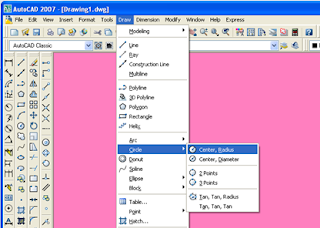 |
Image 1.1
Menu Circle (Radius) |
2. Command: Specify center
point for _circle circle or [3P/2P/Ttr (tan tan radius)]:10.10 (specify the
coordinates of the center circle, for example in
the content of10.10 / can also click on any
place).
3. Specify radius of circle or [Diameter] <3.0000>: 3 (R specify
the circle or [Diameter], when using R, enter
the value / number radius, if the diameter,
type D> Enter, and enter its D value.
 |
Image 2
Circle (Radius) |
Source In Indonesian
No comments:
Post a Comment